Table of Contents
This technical note contains procedures for installing the Rivendell Radio Automation System on a system running RHEL 6.x derived distributions. Such distributions include:
Community Enterprise OS (CentOS) 6.x
RedHat Enterprise Linux 6.x
Scientific Linux 6.x
Installing Rivendell on these platforms consists of three primary steps:
Install the base distribution and establish an Internet connection.
Bootstrap and run the installation script.
Secure accounts and finish up final details.
The following items are required to complete the installation.
Target hardware. Both 32 bit (i686) and 64 bit (x86_64) AMD or Intel architectures are supported.
A generic installer image for the distribution. DVD, Network and USB installation sources are all supported.
A working Internet connection.
A basic working knowledge of how to install vanilla RHEL 6.x. Consult the documentation of the particular distribution for more information.
The base distribution should be installed in 'Minimal Desktop' mode, which will result in a basic Gnome 2 desktop environment after the initial reboot.

Be sure to create an rd user during the install
to run applications.
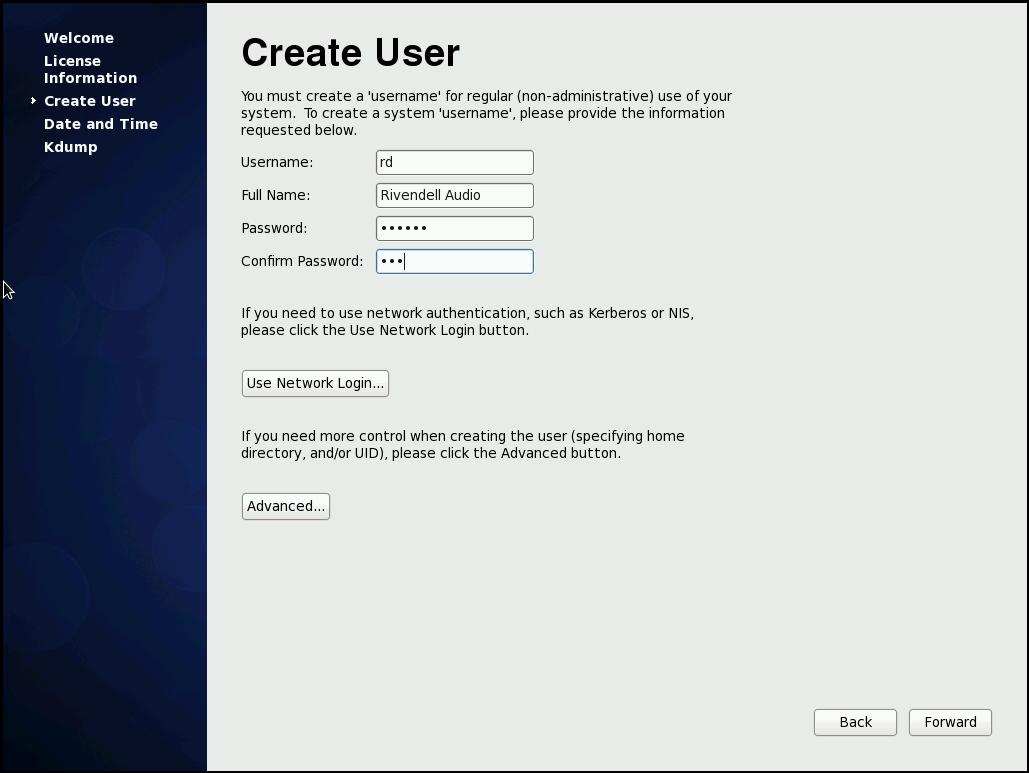
After logging in as that user, networking can be
initialized by right-clicking on the networking icon in the upper
right-hand corner of the screen and selecting
Edit Connections.
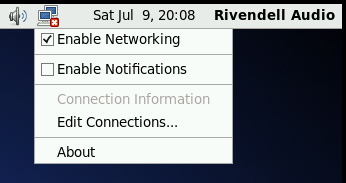
Select the desired network connection and then click the
Edit... button.
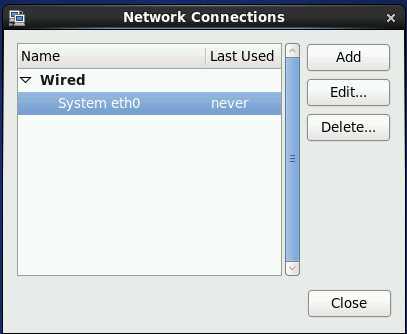
Ensure that the Connect automatically
box is checked, then click the Apply...
button.
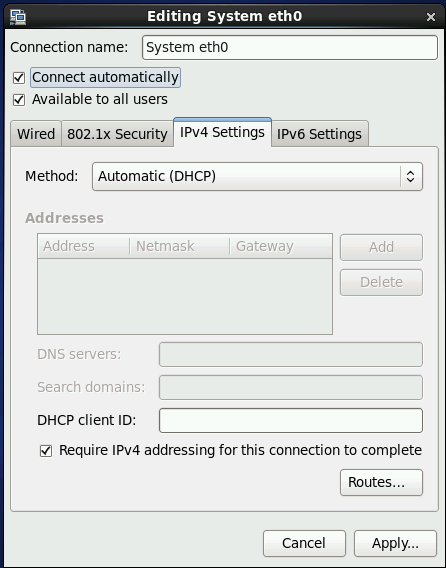
The system will prompt for the root password. Enter it and then click
the Authenticate button, then close
the Network Connections dialog.
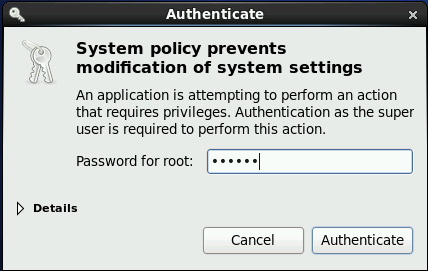
Once Internet access is functioning, open a root shell by clicking
on the Applications button in the upper
right-hand corner of the desktop, selecting the
System menu and clicking on the
Terminal item.
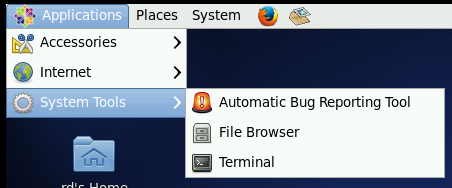
Enter the following command to get root
permissions:
su -
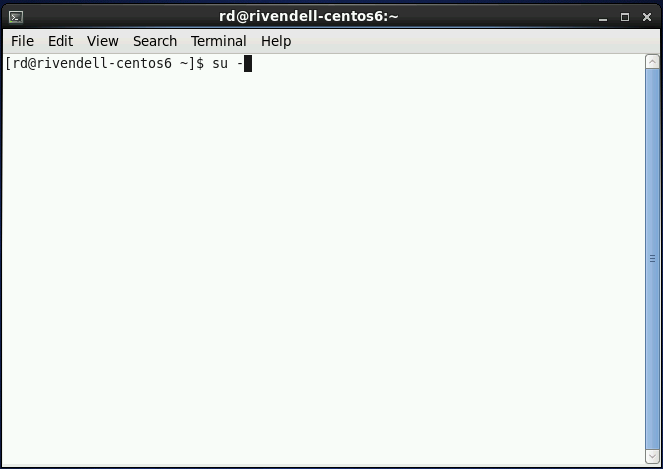
You will be prompted for a password. Enter the root password and
then press Enter. The password will not
be echoed to the screen as you enter it.
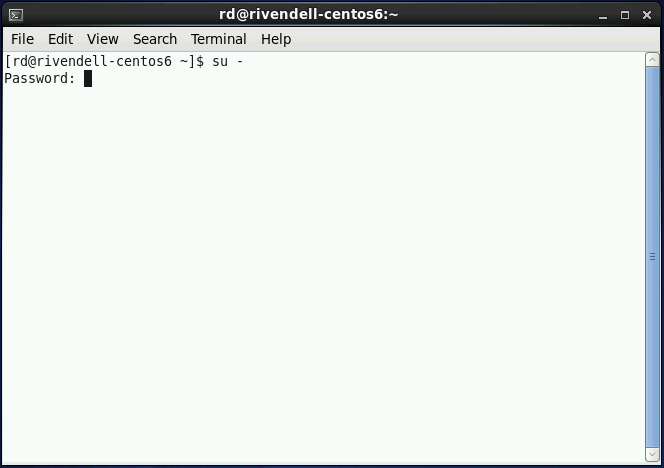
The command prompt will change from a $
to a # to indicate that the shell now
has root permissions.
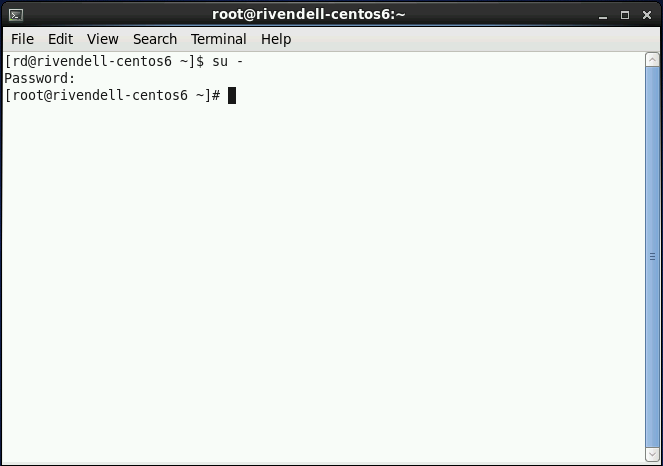
Then apply all online updates by running the command:
yum -y update

Reboot the system when the update is complete with the command:
reboot
The system is now ready to have Rivendell installed.
Log back in as user 'rd' and open a root shell (see above), then enter the following commands:
wget
http://download.paravelsystems.com/CentOS/6/Paravel-Broadcast.repo
-P /etc/yum.repos.d/
wget
http://download.paravelsystems.com/CentOS/6/RPM-GPG-KEY-Paravel-Broadcast
-P /etc/pki/rpm-gpg
yum -y install rivendell-install
Three different types of installation are available. For a stand-alone setup (single, self-contained Rivendell system), start the script with the command:
/root/install_rivendell.sh --standalone
For a server setup (system capable of hosting Rivendell client machines that share the server's database and audio store), start the script with the command:
/root/install_rivendell.sh --server
For a pure client setup (one that uses a central server for the database and audio store), first create a host entry for the new client in RDAdmin on the server (RDAdmin->ManageHosts->Add), then start the script with the command:
/root/install_rivendell.sh --client
Depending upon the speed of the system and your Internet connection, installation can take between several minutes to an hour or more.
After rebooting, the system will come back in GUI mode, automatically
logged in as user rd. To secure the system fully,
perform the following steps:
Open a root shell (see above).
Set the password for the local
rdaccount with the following command:passwd rdSet the MySQL administrator password with the following command (substitute your password for
pwd):/usr/bin/mysqladmin -u root password 'pwd'Remove the Rivendell installer script with the following command:
yum -y remove rivendell-install
The system is now ready for service.